Make sure important CAPS surveys, research releases, event invitations, and member-only emails reach your inbox by adding our domains to your safe list. If you’re noticing deliverability issues, please check auxiliary boxes within your email and add us to your Safe Senders list. If all else fails, we may need to contact your IT department to get CAPS whitelisted. Below are instructions for each of these actions.
Mark CAPS emails for your inbox
Check auxiliary email boxes
Train your Outlook or emails client to deliver CAPS emails to your inbox. If you find CAPS emails in Clutter, Junk, or Spam boxes, right click on the message in the preview pane, and scroll to “Junk Mail.” Choose the option to “Mark as Not Junk.”
Train your inbox to deliver CAPS messages
Safe List CAPS domains
Whether or not our emails are landing in your inbox, it’s a good idea to Safe List our domains to ensure deliverability going forward. Please add these domains to your safe list, and for further instruction, check out SUMO's comprehensive whitelist options or click on email client options below.
Domains to add to your Safe Senders list:
@capsresearch.org
@metrics.capsresearch.org
@qemailserver.com
On the Home tab click on the “Junk” icon and click on “Junk E-mail Options…”
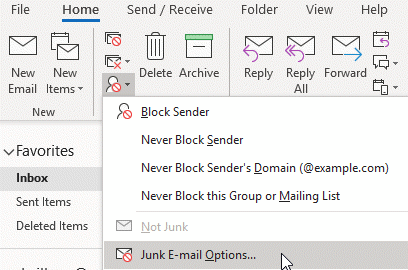
Go to the “Safe Senders” tab. From here you can either check the box that says “Automatically add people I email to the safe senders list,” or add our email domains: @capsresearch.org and @qualtrics-research.com.
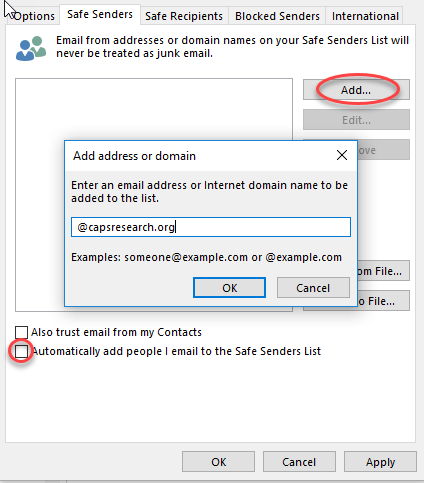
- On the Tools menu, click Options.
- On the Preferences tab, under E-mail, click Junk E-mail.
- Click the Safe Senders tab.
- Check the "Automatically add people I e-mail to the Safe Senders List" checkbox.
Outlook 2016 for Mac does not filter junk mail; no steps are necessary.
For Outlook (POP, IMAP, or Exchange 2010): Go to the “Outlook” menu, “Preferences,” then “Junk.” Here you can add the CAPS email domains: @capsresearch.org and @qualtrics-research.com under the safe-senders tab.
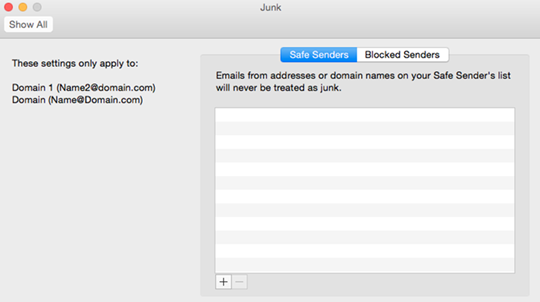
Click on the settings icon and go to “Settings” option. Then, go to the “Filters and Blocked Addresses” tab and click on “Create a new filter.”
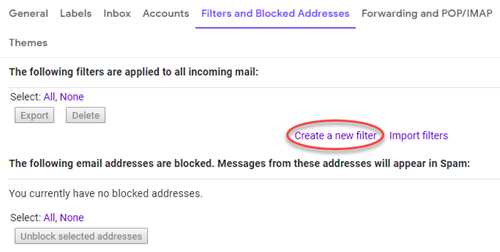
Add our email domains: @capsresearch.org, and @qualtrics-research.com, you can add them at the same time by using a vertical bar ( | ) to separate the domains. Click “Create filter,” and check the box “Never send it to spam.”
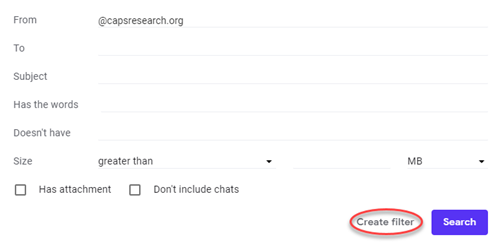
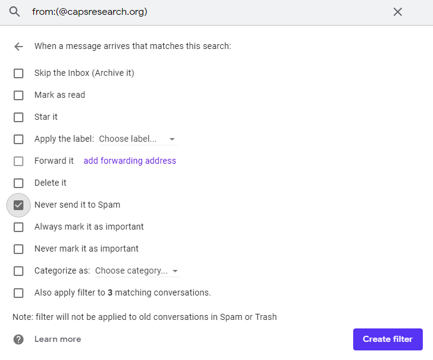
Address any organizational deliverability issues
Whitelist CAPS at the company level
If you’ve followed these steps and are noticing our messages are still getting filtered or if you are simply not receiving them, it could be due to filters and firewalls at your organization. Our IT department would be happy to work with a key contact at yours to troubleshoot deliverability issues.
Please drop us an email in the box below. Add your contact information, and if you choose, leave us key contact information for your IT team and we will follow up shortly. Otherwise, we will contact you directly.
Non-members can receive the report of each survey they submit.
Members can access all reports, but are encouraged to submit surveys to
increase the comparative breakouts only they receive.
